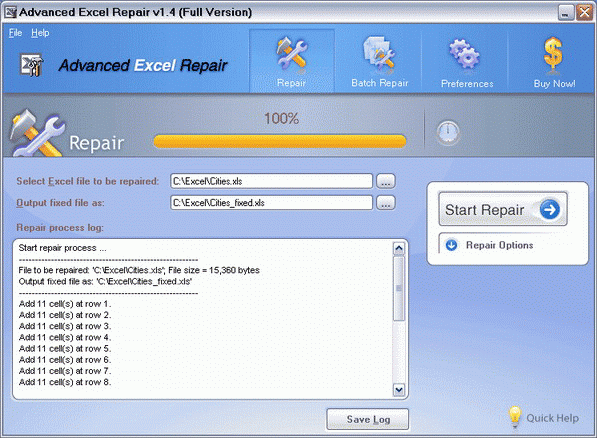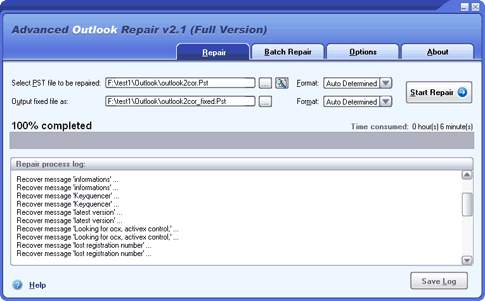When your Access databases, Excel worksheets, Word documents, Outlook data files, or Outlook Express data files are damaged or corrupt due to various reasons and you cannot open them normally, you can use Advanced Office Repair to scan these files and recover the data from them as much as possible.
| Step 1 |
Start Advanced Office Repair. The main window looks like this:

|
| Step 2: |
If you want to repair Access databases, please click "Advanced Access Repair" button, and use Advanced Access Repair to repair your databases. Click here for a detailed guide on how to use Advanced Access Repair.

|
| Step 3: |
If you want to repair Excel worksheets, please click "Advanced Excel Repair" button, and use Advanced Excel Repair to repair your worksheets. Click here for a detailed guide on how to use Advanced Excel Repair.
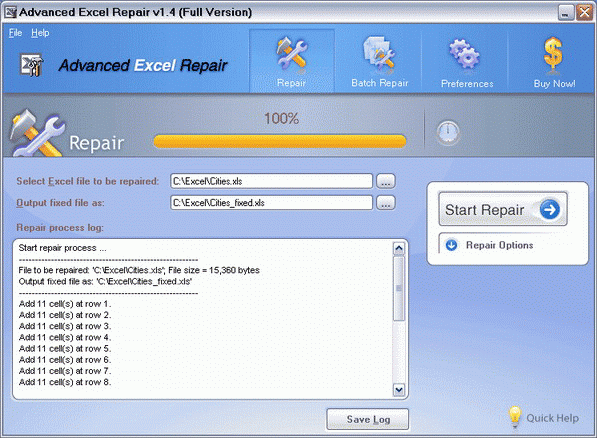
|
| Step 4: |
If you want to repair Word documents, please click "Advanced Word Repair" button, and use Advanced Word Repair to repair your documents. Click here for a detailed guide on how to use Advanced Word Repair.

|
| Step 5: |
If you want to repair Outlook data files, please click "Advanced Outlook Repair" button, and use Advanced Outlook Repair to repair your Outlook PST files. Click here for a detailed guide on how to use Advanced Outlook Repair.
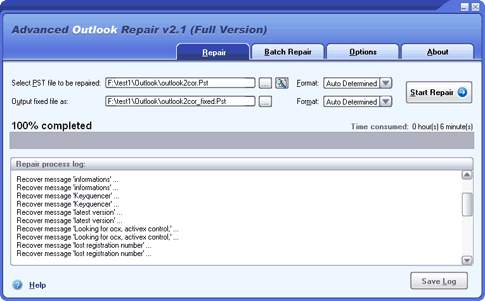
|
| Step 6: |
If you want to repair Outlook Express dbx or mbx files, please click "Advanced Outlook Express Repair" button, and use Advanced Outlook Express Repair to repair your dbx or mbx files. Click here for a detailed guide on how to use Advanced Outlook Express Repair.

|